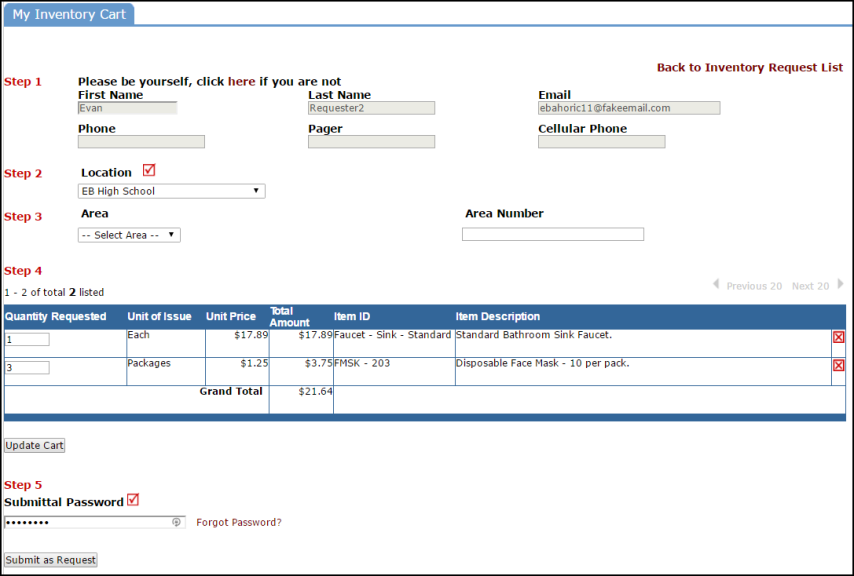Back to InventoryDirect Main Menu
Watch the Video Tutorial:
- Once you are signed into the MySchoolBuilding page, make sure you are on the Inventory Request tab at the top of the screen.
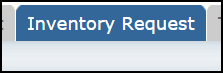
*Note: Any field marked with a red checkmark ( ) is a required field.
) is a required field.
- Step 1: Enter the Submittal Password that was provided to you by your account administrator and click Submit to begin. If you do not have the submittal password, please contact your account administrator.

- Step 2: You will see a listing of available inventory items. If you wish to filter or search for a specific item, you have a few options:
- Filter using the Catalog or Commodity drop down menus.
- Enter a word identifying the item into the box next to Item Description, and then click Go.
- Select the starting number or letter of that inventory item using the numbers/letters next to Current sort Item Description.

- Step 3: Enter the quantity of the item(s) that you are requesting and update your cart by clicking on the Add to Cart button.

*Note: The Add to Cart button to the right of the item will only add that one item to your cart. If you select multiple items on your screen and would like to add them to you cart all at one time, click on the Add/Update Cart button at the bottom of the screen.

- Step 4: Once all inventory items have been added to the cart, it is time to submit your request. Click the View Cart link located in the upper right hand corner of your screen.

- Step 5: Double check and finalize your order.
- Your Contact Information will already be filled in for you.
- Select your Location (required field).
- Select Area and Area Number, if applicable.
- Confirm that your item(s) and quantity are correct.
- The Submittal Password will already be filled in for you.
- Click the Submit as Request button.
Note: If you selected an inventory item in error and you would like to make a change prior to submitting the request, click on
the red x ( ) to the right of the item. Click on the Back to Inventory Request List if you would like to select another item.
) to the right of the item. Click on the Back to Inventory Request List if you would like to select another item.